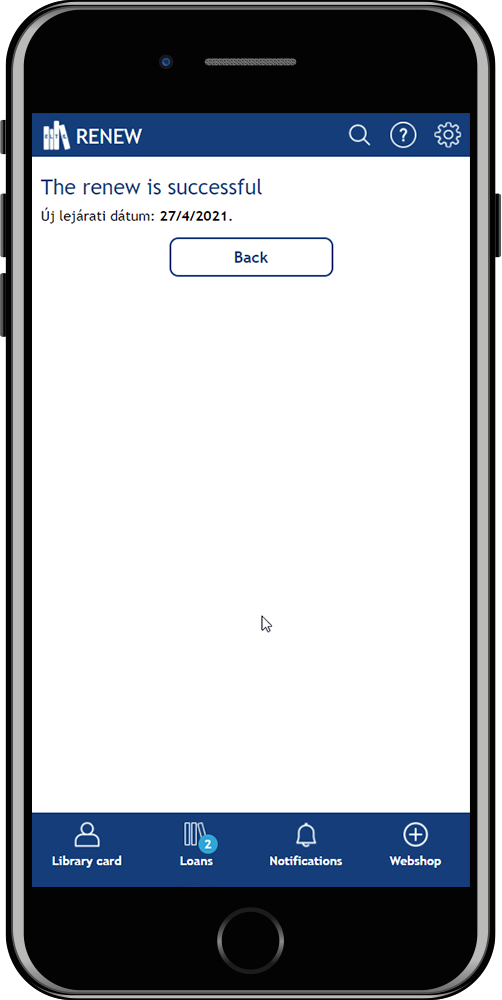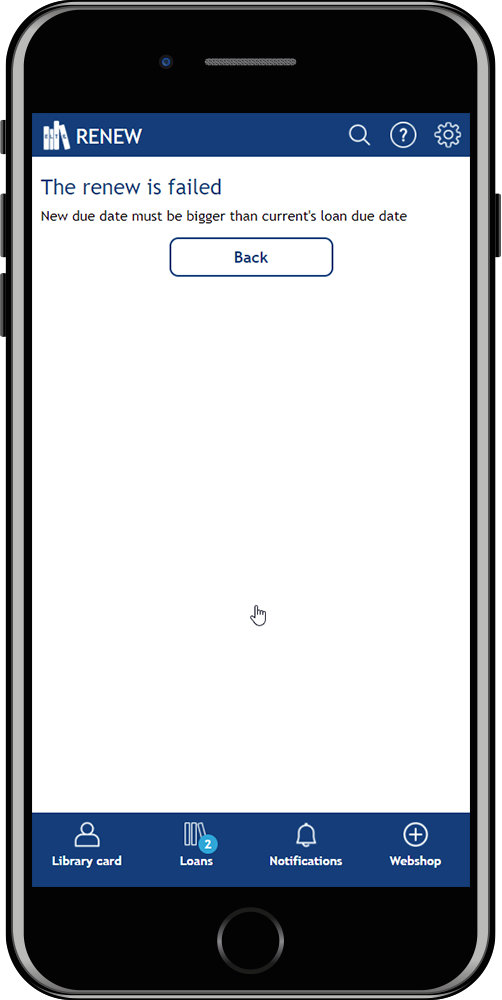Checking/extending loans
To check your loans, you can use:
- the online catalogue (ELTEfind) after login
- the ELTE Library WebApp as well
Both possibilies are avaliable on desktop and mobile.
Checking loans through the online catalogue
- Log in to the online catalogue (ELTEfind).
Username: the barcode number of the library card or student ID.
Password: By default the date of birth in YYYYMMDD format, e.g. 19970214. The password can be changed.

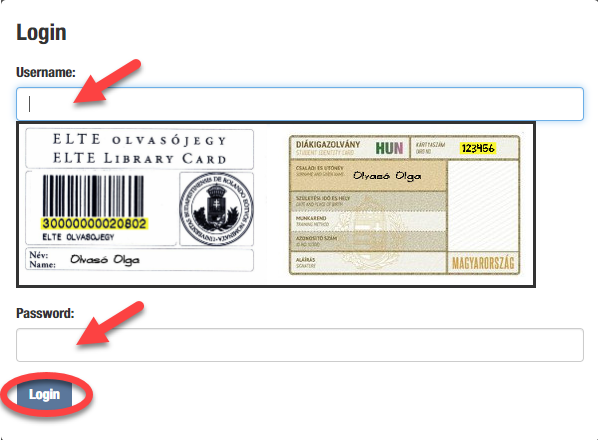
- After a successful login, you will automatically be taken to the Profile page, where you can check the details of your registration and the validity of your membership. By clicking on Your Account then the Checked Out Items button you can view the details of the books you borrowed and their expiration dates.
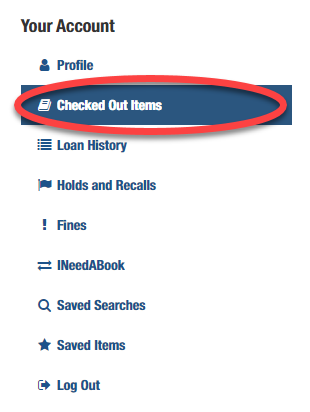
Checking loans in ELTE Library WebApp
- Login with the barcode of your library card or with your Neptun identifier to web application: konyvtar.elte.hu/app.
- Choose Loans at the bottom toolbar.
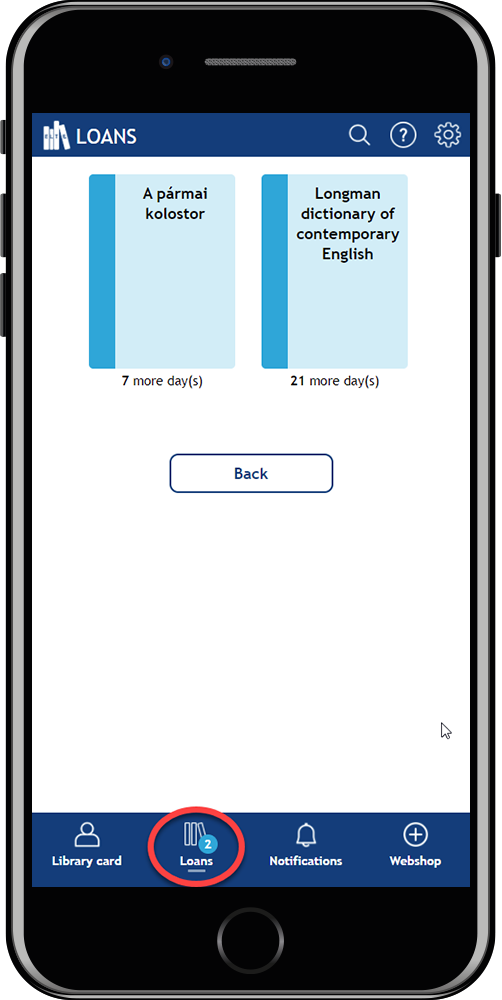
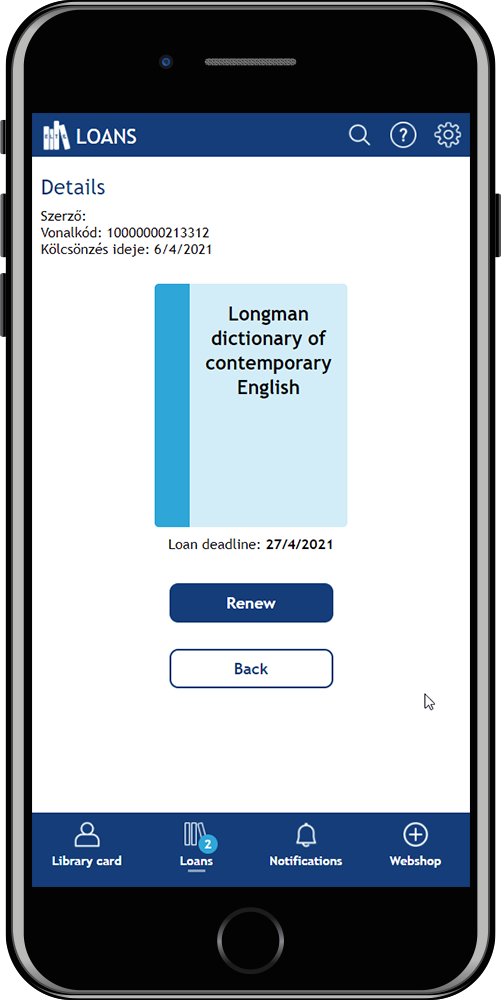
Step by step: extension through the online catalogue
- Log in to the online catalogue (ELTEfind).
Username: the barcode number of the library card or student ID.
Password: By default the date of birth in YYYYMMDD format, e.g. 19970214. The password can be changed.

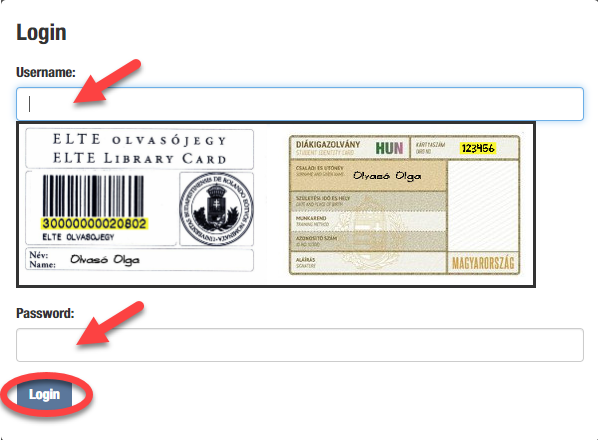
- After a successful login, you will automatically be taken to the Profile page, where you can check the details of your registration and the validity of your membership. By clicking on Your Account then the Checked Out Items button you can view the details of the books you borrowed and their expiration dates.
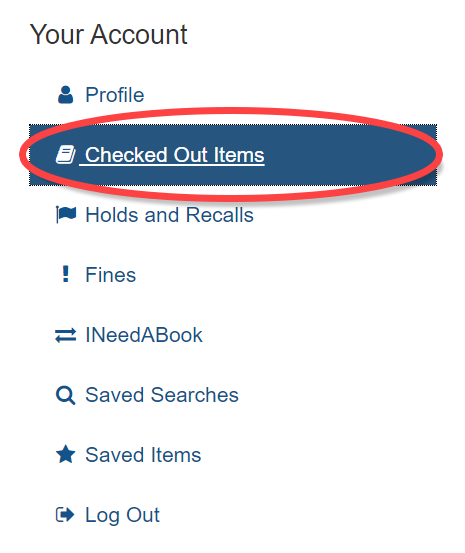
- Select the checkbox in the empty box before describing the book you want to extend your loan, and then click Renew selected items in the top menu bar.
Selecting Renew all items will extend the rental period for all books you own.
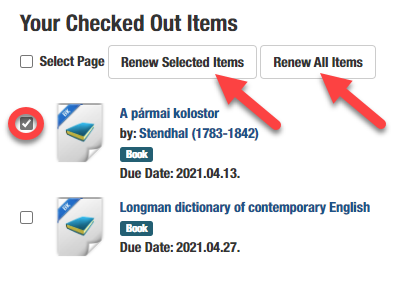
Step by step: extension through the ELTE Library Webapp
You can also use the ELTE Library WebApp to check your rentals, which can be accessed from both a desktop computer and a mobile browser.
- Log in to the web application: https://konyvtar.elte.hu/app_virtual-library-card/
Username: the barcode number of the library card or the NEPTUN-code of ELTE citizens.
Password: in the case of a library card, by default the date of birth is in YYYYMMDD format, e.g. 19970214 (the password can be changed). If a Neptun-code is used, the corresponding password.
- In the lower main menu, select Loans to view your borrowings.
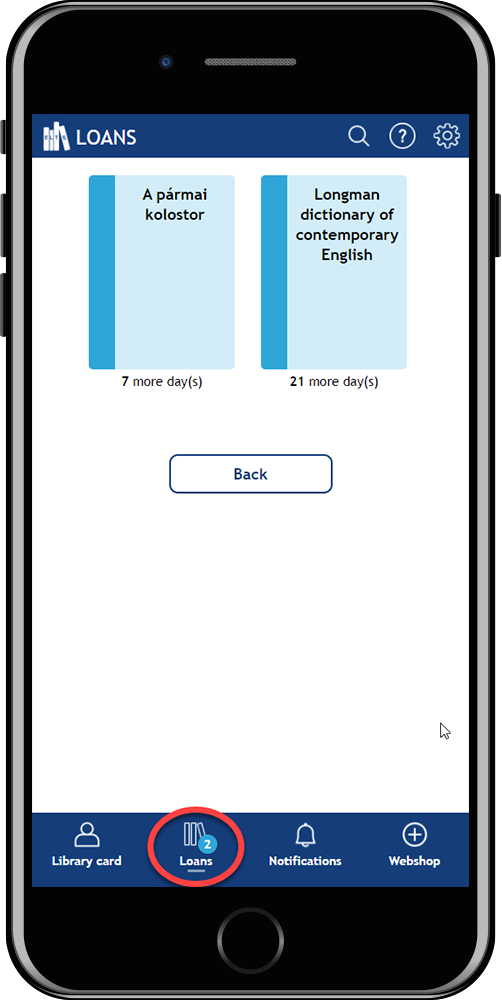
- Click on the icon for the book you want to renew, then click the Renew button below.
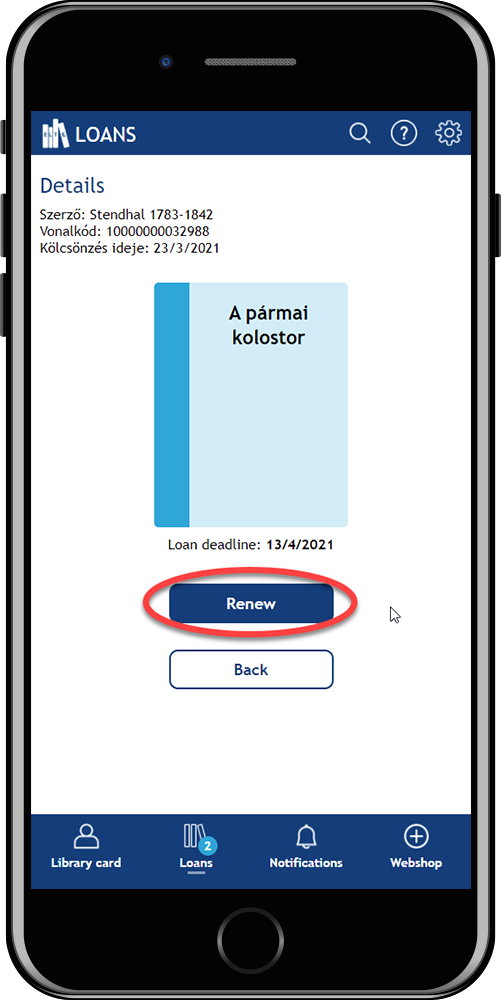
In case of a successful extension, the application will indicate how long the extension was and it will provide a new expiration date. An extension will be unsuccessful if you have already reached the double extension limit or have a debt, or if a reservation has been made in the meantime.